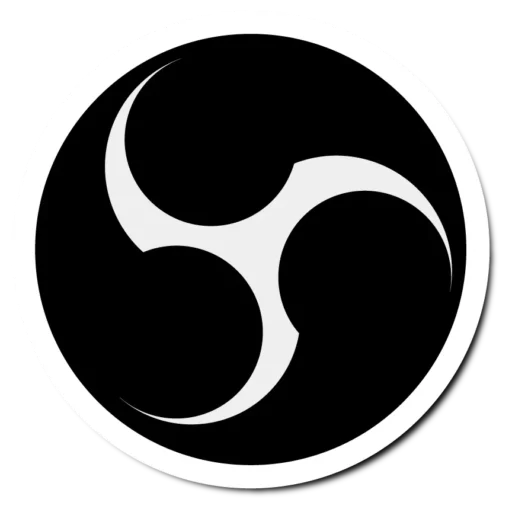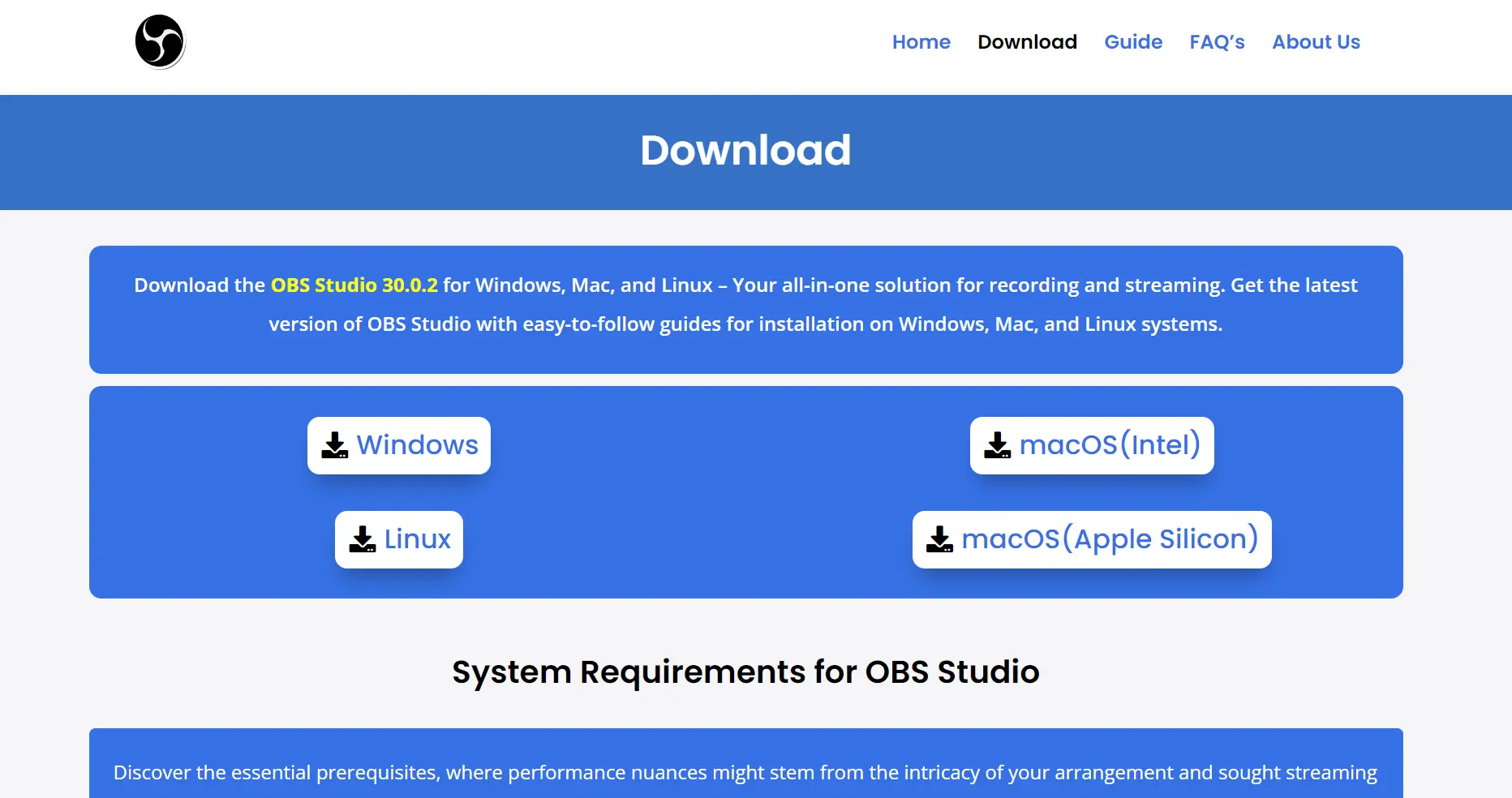Recording Video with OBS Studio
Buckle up, buttercup, because you’re about to become a bonafide video-recording sorcerer supreme! Get those creative juices pumping as we dive headfirst into a comprehensive OBS Studio tutorial.
I’m talking about wielding professional-grade video-capturing abilities with a Hollywood editor’s polished editing tricks. We’ve got every magical base covered, from installing OBS faster than you can say “abracadabra” to conjuring up broadcast-quality videos with a mere finger flick. You’ll be a certified video recording wizard decked out in a custom OBS Studio cape and T-shirt by the end.
So let’s do this! I’m your video wizard sensei, here to grant you unlimited content creation powers. Together, we will unlock the many mystical secrets of OBS Studio until you can create magic on command!
The real world of video production can be dark and full of terrors – expensive equipment, technical difficulties, and tight budgets. But armed with OBS as your Excalibur, you can slash through any obstacle, spreading light and beauty across the internet instead! So get ready to transform from muggle to video sorcerer supreme as we master OBS Studio!
An Introduction to OBS Studio: Your New Video Recording BFF
If you’re new to the streaming game, let me introduce you to your new best friend: OBS Studio. This powerful software is like a Swiss Army knife for content creators, allowing you to capture, edit, and broadcast your streams easily. It’s like having your production crew minus the divas and expensive catering bills.
OBS Studio allows you to interact with your audience all in one place. It helps you make your stream genuinely professional. With OBS Studio, you can broadcast directly to the streaming platform, and in this article, we will learn how to stream on YouTube.
Setting Up OBS: Download and Installation
1. Let’s install OBS on your machine before we get into the nitty-gritty of streaming. Head over to our website (https://www.obsstudio.net/download) and download the installer for your operating system.
2. The Installation process of OBS Studio is straightforward; follow the Installation instructions, and OBS Studio will be installed on your PC. It’s as easy as pie; trust me, even your grandma could do it.
3. Once installed, you’ll have a shiny new program ready to help you conquer the world of live streaming.
Optimizing OBS Studio Settings for Video Recording
When you first launch OBS Studio, the Auto-Configuration Wizard will appear to optimize your settings for buttery-smooth video recording. Consider this your personal customization genie granting video recording wishes!
The wizard intelligently tailors key settings like output resolution and frame rates based on your system’s hardware. This ensures flawless screen capturing sans technical hiccups. Pretty neat, huh?
You can also manually access the Auto-Configuration Wizard anytime via the Tools menu. Work your magic, play around, and tweak settings to fit your specific video recording needs!
Adding Essential Video Sources
Now, let’s summon the essential ingredients that go into a video masterpiece! Add video sources like your webcam, computer screen, external camera feeds, microphones – anything you need to concoct a visually tantalizing video recipe.
Get creative and design a video scene that pops! Insert custom images, layer in text elements, mix in audio tracks – unleash your imagination! OBS Studio handles all the tedious video editing tricks behind the curtain so you can focus solely on creating magic.
Powerful Screen and Webcam Recording with OBS
Equipped with an expert understanding of OBS Studio’s tools, you now possess unmatched video recording superpowers!
You can easily record your computer screen with crystal-clear webcam and microphone footage with just one click. Capture walkthrough tutorials, gameplay reactions, and unboxing videos – if you can envision it, OBS can record it in broadcast quality!
During recording, monitor sound levels, check video feeds, adjust lighting – OBS Studio allows complete creative control while screen recording. Once captured, dive into the built-in Video Editor to trim footage, touch up color grading, overlay graphics – take your videos to the next level with advanced editing made easy!
Sharing Your Cinematic Masterpieces
After all the video wizardry, it’s time to share your OBS screen recordings with the world! Quickly export your videos and upload to YouTube, social media – even go live on Twitch! OBS Studio makes delivering professional-looking videos across platforms pure magic.
Sit back and enjoy as the view counts rack up! With OBS by your side, phenomenal video content creation is just a flick of the wand away.
Troubleshooting Issues like a Pro
But what if something goes awry during the video recording process, you ask? OBS Studio’s got you covered there too!
Easily access debug Logs to identify potential problems behind the scenes. OBS also offers a Log Analyzer delivering smart solutions to improve your setup. It’s like having a full support team in your back pocket!
Go to Help > Log Files > Show Log Files to unlock superior troubleshooting power.
Conclusion
Why wait any longer? Harness your inner video sorcerer supreme with OBS Studio today! Craft eye-catching videos that convert viewers into loyal fans. The possibilities are endless when you add a little screen recording magic! Happy content creating, our friends!
Related Guides

Understanding Sources in OBS Studio
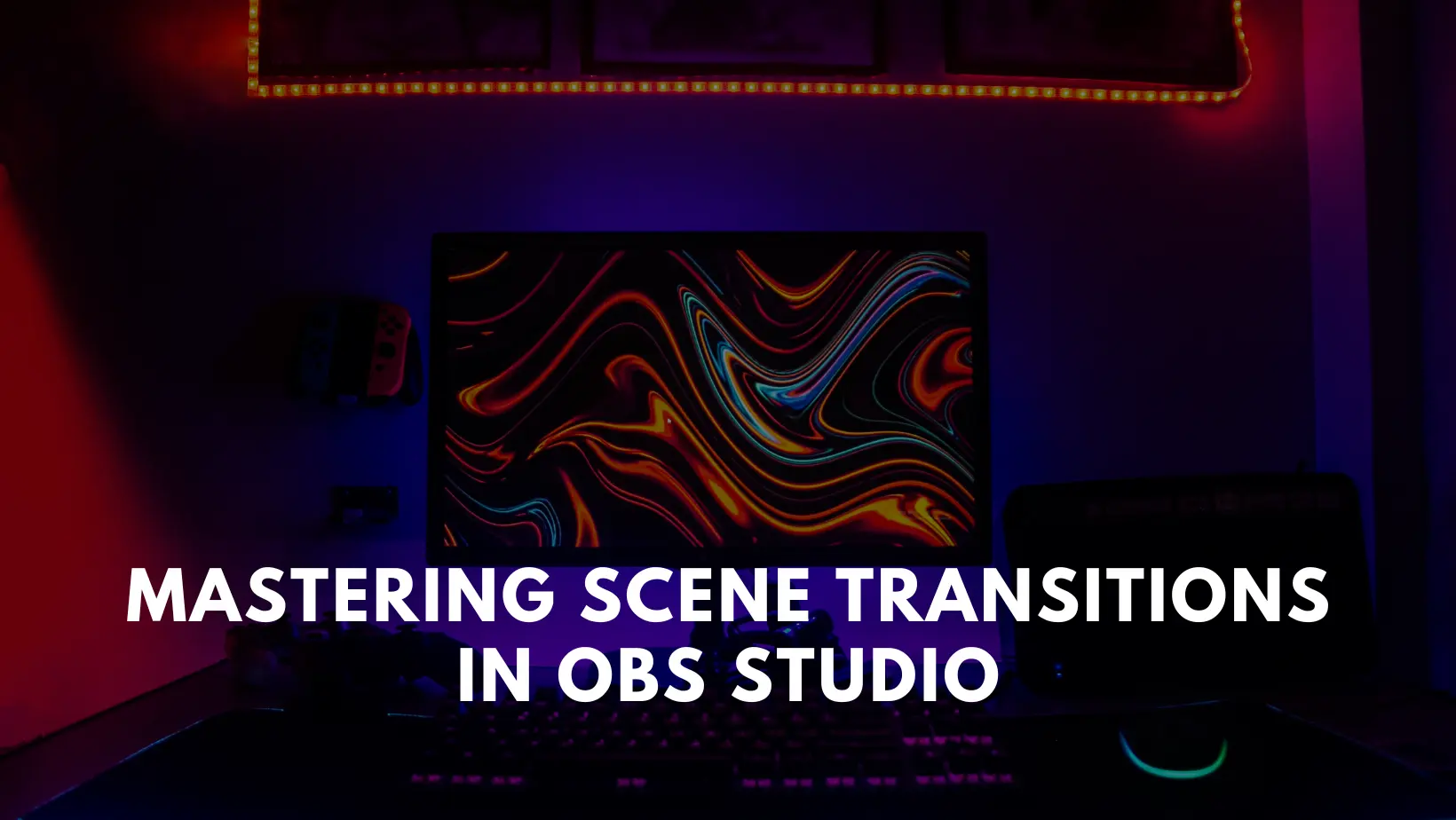
Mastering Scene Transitions in OBS Studio